I spent a few days recently helping a local restaurant install a new POS system.
Firstly, I had to identify which system to use. To do this, I started by looking at the available open source solutions and was pleasantly surprised by what I found. There are quite a few out there, but the system that stood out by a long way was Floreant POS.
Floreant POS is a completely free and very capable open source POS system produced by a company called Oro Cube. They make their money by providing paid support and development services. Floreant also has a big brother called ORO POS which is available for a very reasonable monthly subscription.
After evaluating the differences between the two systems, we concluded that Floreant delivered everything that was required for smooth day to day operations at the restaurant.
Reformatting The Receipt Reports
One ‘problem’ that we hit was that the default receipt reports were formatted for a wider printer than the Epson TM-U220 printers already installed at the restaurant. Fortunately, Floreant allows the possibility of modifying the receipt reports.
There isn’t a huge amount of information about how to do it available though, so it took a bit of effort to work it out based on numerous snippets found through Google. It’s actually very simple, although technically a little awkward as it requires an older version of the Java JDK and Jasper Reports.
There’s a video on setting up the environment here: https://www.youtube.com/watch?v=ppQl_VPs4BQ
So, off I went and set up a virtual machine just for the job.
Once set up, it didn’t take long to reformat the reports to the required width. We also made some other changes such as larger text for the kitchen printer.
Download
I thought it would be useful to provide the modified reports for anyone else out there who wants to use Floreant with Epson U220 or similar receipt printers. So without more ado, you can download them below:
Download floreant-1.4-1770-receipt-reports-for-epson-u220.zip
They’re provided ‘as is’ and have been tested with Floreant 1.4 build 1707 although they may well work with other versions.
Installation
To install the modified reports, first extract the files from the ZIP file you downloaded above. This will create a folder with the same name as the ZIP archive. Copy the contents of this folder into the ‘config/printerlayouts’ folder in your Floreant installation folder overwriting the existing files there. Shutdown and restart Floreant and you are be good to go!
If you have any questions about this or Floreant in general, please make a comment below and I will try to answer as best you can.

Found This Useful?
If you have found this useful, why not help to support the site and buy me a coffee or perhaps a cheeky beer? Thanks!

Websites Built For You
You may also like Websites Built For You which focuses on web design and development in WordPress, PHP and Javascript.
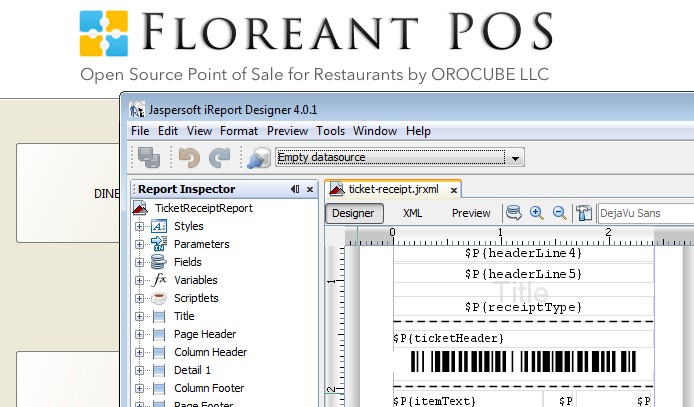
Saved me a lot of time. Thanks!
No problem cheers
Hi, The receipt prints in two parts. Do you have a solution for that? Thanks
Hi, sorry, not quite sure what you mean? Please provide more details and I will try to help!
Hi Steve, I have the issue of each line printing twice using Epson TM-U220 printer
I honestly don’t know to be honest. Maybe you could post the report file(s) you are using and I will try and have a look.
well as a matter of fact this is true it cuts the receipt in to two parts
thank you
it’s working fine
thanks Steve